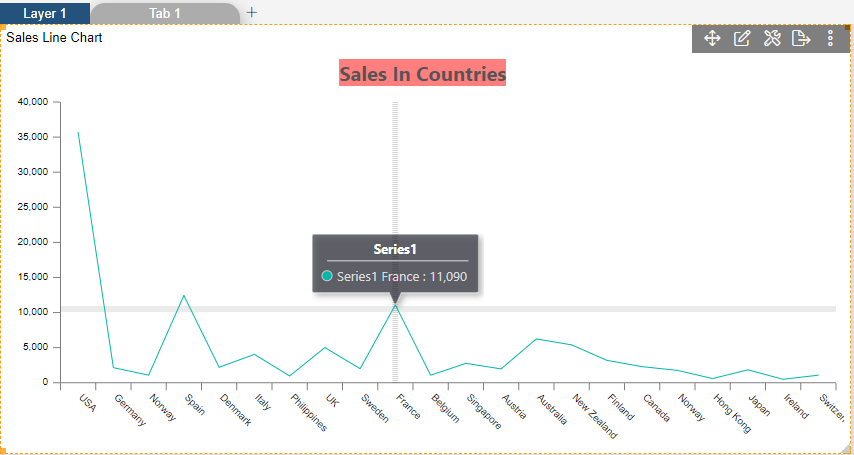Chart Cursor
Chart Cursor: This video contains how to use chart cursor in OPNBI.
Click on hamburger icon.
Click on dashboard tab and open Line Chart in edit mode.
The Edit menu box appears as you click on Line chart icon. And a widget gets added in content place automatically in dashboard.
In Formatting Property click on General. In General click on Chart Cursor.
Enter Following details in chart Cursor.
- Toggle Enable Line X And Line Y
- Line Width: 6
Fill above details in edit box, As Shown in below figure.
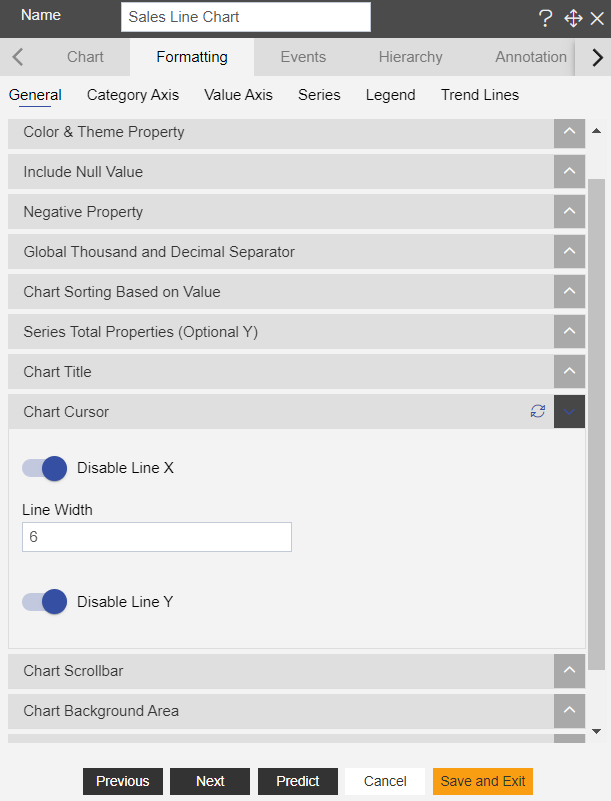
Click on Preview and Save and Exit.
Now, match your Line chart with the below example, it should look like the figure below: